Tutorials
Learn more about Card Arena's features and how to use them.
Buy & Sell
Buying Items
When you click on an item during your search, you'll land on the corresponding item page. Here, you can see all the information about the item, and further down, all the available offers. The offers provide details about the seller, the condition and features of the item, the quantity available, and the price. Each offer has a cart button that lets you add the item to your cart. If someone offers multiple quantities of the item, you can specify the desired quantity before adding it to the cart.
Shopping Cart
Items in your cart are grouped by seller. So, if you buy several individual cards from one seller and other cards from another seller, this will be visually represented in the cart. This allows you to select a shipping method per seller right from the cart. Items in the cart are reserved for 60 minutes, during which they are not visible to others. If the time expires for an item, it will be removed from the cart and made available again.
Creating Offers
To create offers, you need a verified bank account, an active main address, and set shipping fees. Without this information, no trade can occur and no balance can be paid out.
Single offer
When you click on an item during your search, you'll land on the corresponding item page. Here you can see all the information about the item, and further down, all the available offers. In the upper area, you will find three tabs: "Info" "Statistics", and "Sell". In the "Sell" tab, you can enter all relevant information and create an offer for the current item.
Multi Sale
When you are logged in, you can create offers during an item search. Each item displays an offer icon. If you already have offers for this item, this will be indicated by a corresponding number. Click on the icon and a dropdown will display all your offers and a "Create Offer" button. Clicking this button opens a popup where you can enter all necessary information and create an offer. This, combined with the advanced filter, is a quick way to create many offers, e.g., for base cards.
Selling Items
When someone buys your items, you will receive an email with all the important information. Additionally, this transaction will be listed under "Active Trades" in the "Sales" section. Here you can see all relevant information and the current trade status.
The paid balance will be parked at Card Arena until the buyer updates the trade status to "Received". Only then will the balance be credited to you. If the buyer does not do this, the order will automatically be marked as "Received" after 14 days and the balance will be credited to you.
Trade Status
On the "Active Trades" page, you can see all ongoing orders for purchases and sales and their current status.
Seller
Update the trade status to "Shipped" after you have sent the items. If something was ordered with tracking, you will be prompted to provide it here.
Buyer
Once the trade status is set to "Shipped",you will receive a notification via email, and it is your turn to change the status. If you receive the order without issues, set the status to "Received", and the transaction is complete. It will now appear in the "Trade History".
Dispute & Refunds
If the order arrives damaged or significantly differs from the original description, we ask both parties to first use our chat function to dialogue and resolve the situation. If you agree on a refund, the buyer can click on "Request Refund" and the seller can click on "Confirm Refund". The trade status will be reversed. The buyer must now mark the order as "Shipped", and the seller must mark it as "Received".
IMPORTANT: In case of a refund, the trading fees will NOT be refunded. And be paid from the sellers Credits.
If both parties cannot agree or if an agreement is reached that Card Arena does not support, please contact our support team.